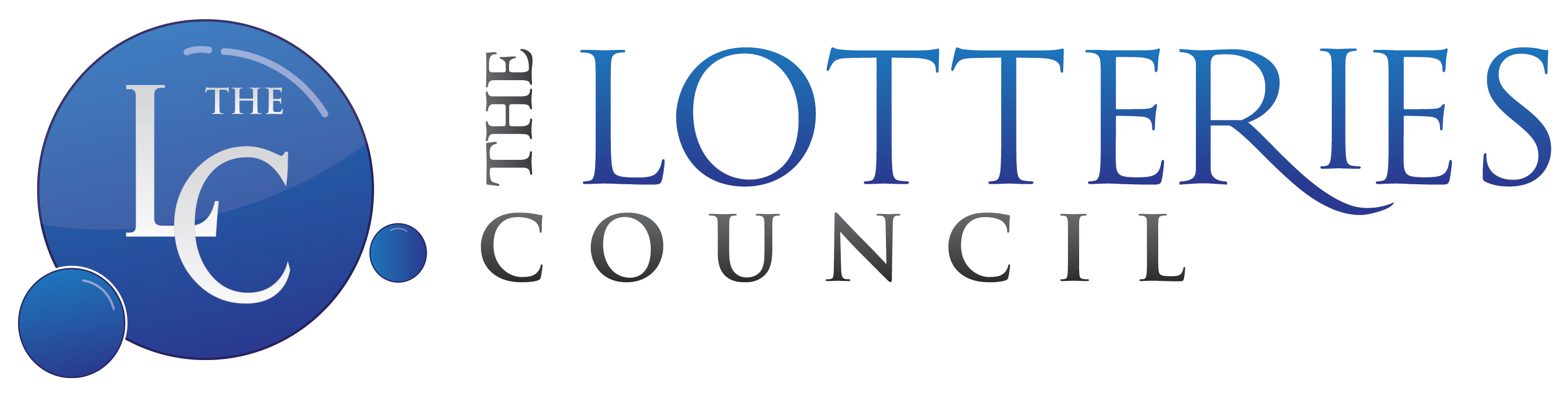COOKIE POLICY
What Is A Cookie?
A cookie is a text-only string of information that a website transfers to the cookie file of the browser on your computer's hard disk so that the website can remember who you are. Cookies can help a website to arrange content to match your preferred interests more quickly - most major websites use cookies. Cookies alone cannot be used to identify you.
A cookie will typically contain the name of the domain from which the cookie has come; the "lifetime" of the cookie; and a value, usually a randomly generated unique number.
Two types of cookies are used on this website:
- Session Cookies, which are temporary cookies that remain in the cookie file of your browser until you leave the site.
- Persistent Cookies, which remain in the cookie file of your browser for much longer (though how long will depend on the lifetime of the specific cookie).
Our Cookies
How cookies are used on this site and what information is collected. Session Cookies are used:
- To allow you to carry information across pages of our site and avoid having to re-enter information.
- Within registration to allow you to access stored information.
Persistent Cookies are used:
- To help us recognise you as a unique visitor (using a encrypted reference, you cannot be identified personally) when you return to our website.
- To compile anonymous, aggregated statistics that allow us to understand how users use our site and to help us improve the structure of our website. We cannot identify you personally in this way.
Here's a list of the main cookies we use, and what we use them for. You'll find information about 3rd party cookies on the next tab.
| Cookie Name | Cookie Purpose |
| cb-enabled |
Accept / Decline cookies and hides cookie banner. |
| javascript |
This cookie is generated if javascript is active on the browser, If not certain page forms are loaded differently to make them non-js compatible |
| starvale_session |
This is used to store an encrypted session id that keeps the users form data, This cookie is cleared after 2 hours of activity or when the browser is closed |
Third Party Cookies
Third parties serve cookies via this site.
These are used for the following purposes:
- To track websites general user activity
- To track campaign related activity.
- To count the number of anonymous users of our site.
| Cookie Name |
Cookie Purpose |
| _fbp |
Used by Facebook to deliver a series of advertisement products such as real time bidding from third party advertisers |
| _ga |
Google analytics unique session id |
| _gat_UA-nnnnnnn-nn |
Google analytics uses this cookie to limit the amount of data recorded by Google on high traffic volume websites. |
| _gcl_au |
Google Tag Manager - to store and track conversions (Marketing/Tracking) |
| _gid |
Google analytics cookie to distinguish users |
Managing Cookies
Disabling and Enabling Cookies
You have the ability to accept or decline cookies by modifying the settings in your browser. However, you will not be able to use all the interactive features of our site if cookies are disabled. Guideline instructions on how to check cookies are enabled follow below:
How to check cookies are enabled for PC’s
Google Chrome
- Click on 'Tools' at the top of your browser window and select Options
- Click the 'Under the Hood' tab, locate the 'Privacy' section, and select the 'Content settings' button
- Now select 'Allow local data to be set'
Microsoft Internet Explorer 6.0, 7.0, 8.0
- Click on 'Tools' at the top of your browser window and select 'Internet options' , then click on the 'Privacy' tab
- Ensure that your Privacy level is set to Medium or below, which will enable cookies in your browser
- Settings above Medium will disable cookies
Mozilla Firefox
- Click on 'Tools' at the top of your browser window and select Options
- Then select the Privacy icon
- Click on Cookies, then select 'allow sites to set cookies'
Safari
- Click on the Cog icon at the top of your browser window and select the 'Preferences' option
- Click on 'Security', check the option that says 'Block third-party and advertising cookies'
- Click 'Save'
How to check cookies are enabled for Macs
Microsoft Internet Explorer 5.0 on OSX
- Click on 'Explorer' at the top of your browser window and select 'Preferences' options
- Scroll down until you see 'Cookies' under Receiving Files
- Select the 'Never Ask' option
Safari on OSX
- Click on 'Safari' at the top of your browser window and select the 'Preferences' option
- Click on 'Security' then 'Accept cookies'
- Select the 'Only from site you navigate to'
Mozilla and Netscape on OSX
- Click on 'Mozilla' or 'Netscape' at the top of your browser window and select the 'Preferences' option
- Scroll down until you see cookies under 'Privacy & Security'
- Select 'Enable cookies for the originating web site only'
Opera
- Click on 'Menu' at the top of your browser window and select 'Settings'
- Then select 'Preferences', select the 'Advanced' tab
- Then select 'Accept cookies' option
Deleting cookies
You can easily delete any cookies that have been installed in the cookie folder of your browser. For example, if you are using Microsoft Windows Explorer:
Open 'Windows Explorer'
Click on the 'Search' button on the tool bar
Type "cookie" into the search box for 'Folders and Files'
Select 'My Computer' in the 'Look In' box
Click 'Search Now'
Double click on the folders that are found
'Select' any cookie file
Hit the 'Delete' button on your keyboard
If you are not using Microsoft Windows Explorer, then you should select "cookies" in the "Help" function for information on where to find your cookie folder.